
Katika Minelab, tunapata shauku yako. Na kama wewe, hatuachi kamwe jiwe lisilo na jina. Ni grit hiyo hiyo na uamuzi ambao unatupeleka kufanya kila bidhaa na kila uvumbuzi kuwa bora zaidi.
Malengo magumu ya kuzidi - adui wa kawaida kwa wapelelezi wote. Hiyo ni mpaka EQUINOX. Piga upakuaji kwenye sasisho letu la EQUINOX ili kufanya kofia hizo za chupa za pesky, kucha za kucha na malengo mengine ya uwongo kuwa jambo la zamani. Washa Usalama wa Usasishaji wa Minelab na uko njiani. Ni rahisi. Utapata kitendaji cha Iron Bias kilichoboreshwa, taa iliyoboreshwa ya EQUINOX 600 na mengi zaidi.
Kuboresha Iron Bias
Iron Bias imeimarishwa na kuongeza ya wasifu mpya wa mipangilio ya Iron Bias. Mipangilio ya asili ya EQUINOX Iron Bias 'FE' bado itapatikana, lakini sasa kuna chaguo la kubadili mipangilio mpya ya Iron Bias 'F2', ambayo ina uwezo mkubwa wa kukataa malengo pana zaidi ya shabaha ya chuma, pamoja na chupa. kofia.
Mwangaza wa backlight EQUINOX 600
EQUINOX 600 sasa ina uwezo wa kurekebisha mwangaza wa backlight na mpangilio wa ziada wa 'Chini' ambao unalingana na mpangilio wa chini kwenye EQUINOX 800. Mwangaza wa 'Low' ni bora kwa kugundua usiku na katika hali ya chini ya taa.
Kima cha chini cha Mahitaji ya Mfumo:
bandari ya USB 2.0
Kebo ya Kuchaji ya USB ya EQUINOX yenye Kiunganishi cha Sumaku
Windows 10
50 MB ya nafasi ya diski kuu
20 MB ya RAM
Mfumo wa Uendeshaji wa MAC
Kubwa kuliko 10.13 High Sierra
50 MB ya nafasi ya diski kuu
30 MB ya RAM
Kumbuka:
Muhimu: Usizime au kukata muunganisho wa EQUINOX 600 / 800 wakati wa mchakato wa kusasisha.
Pakua Usasishaji Utility 2.0.1
Huduma ya Usasishaji ya EQUINOX 600 / 800 (Windows)
Huduma ya Usasishaji ya EQUINOX 600 / 800 (Mac)
Mara baada ya MUU kupakuliwa, fungua programu na ufuate maagizo haya:
1. Unganisha EQUINOX 600/800 kwenye mlango wa USB wa kompyuta kwa kutumia kebo ya sumaku ya kuchaji na uwashe kigunduzi. | 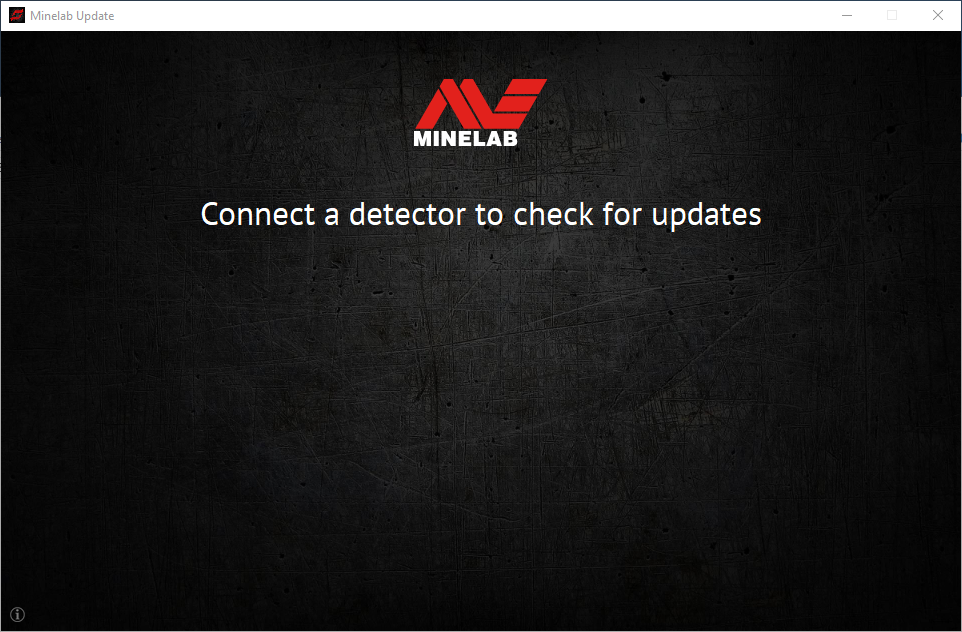 |
2. Wakati EQUINOX 600 / 800 inatambuliwa, MUU itawasiliana na kigunduzi na kuamua toleo la sasa la programu. | 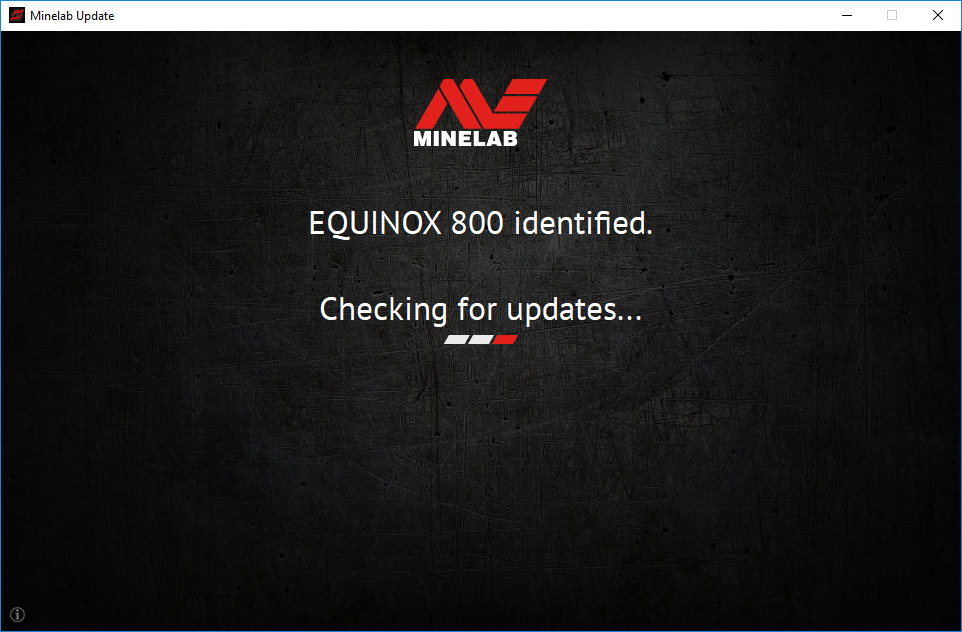 |
3. Ikiwa sasisho linapatikana, MUU itaonyesha Masasisho yanapatikana kwa kigunduzi chako. Bofya INSTALL ili kuanza kusasisha au ONDOKA ili kufunga MUU. | 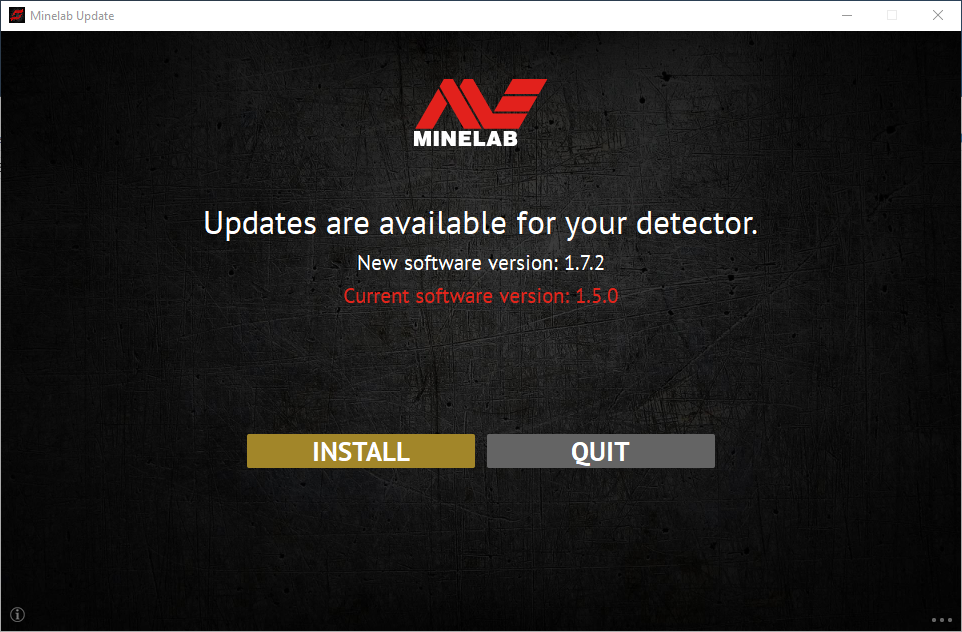 |
4. Ikiwa kigunduzi cha chuma kimesasishwa, programu itaonyesha Kigunduzi chako kimesasishwa na kukuhimiza KUACHA programu. | 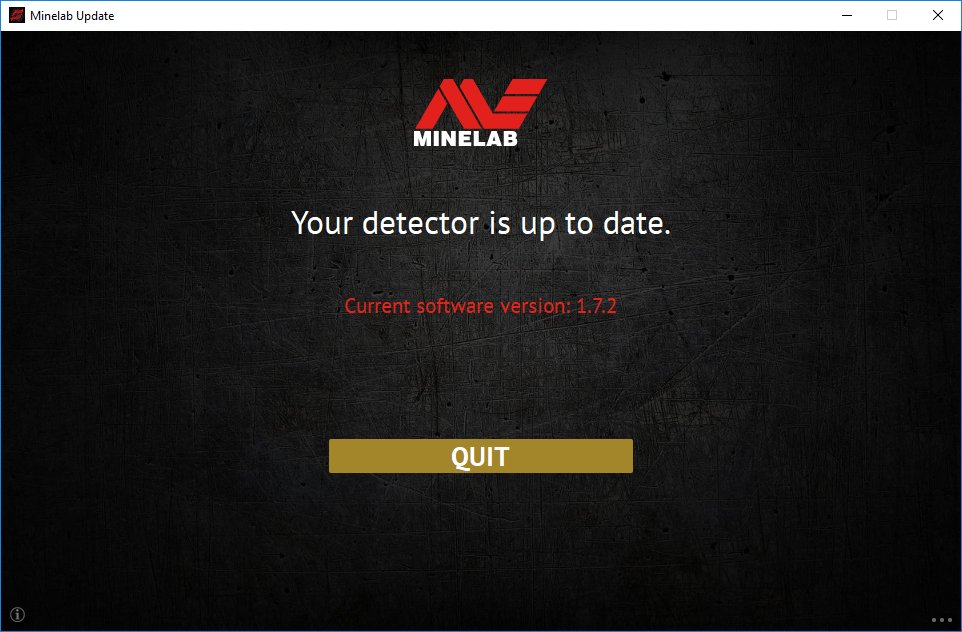 |
5. Skrini ya EQUINOX 600/800 itafungwa wakati wa kusasisha; taa ya kijani kibichi kwenye kona ya juu kushoto ya kisanduku cha kudhibiti itawaka haraka wakati sasisho likiendelea. | 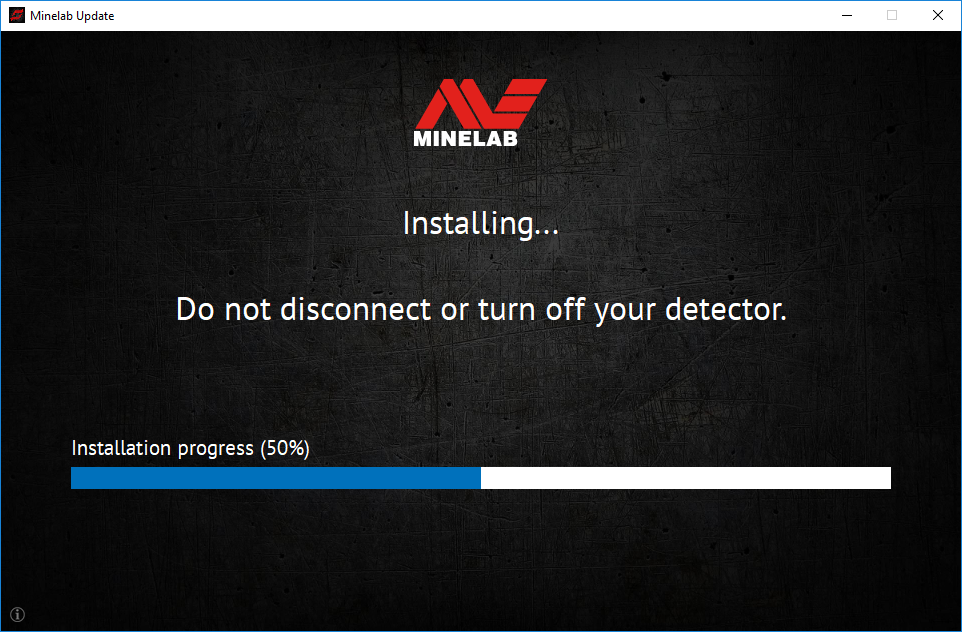 |
6. Usakinishaji utachukua takriban dakika 1. Baada ya uboreshaji kukamilika, EQUINOX 600 / 800 itaanza upya na MUU itakuhimiza kukata kigunduzi na KUACHA programu. Kumbuka: Funga programu na ufungue tena ikiwa unasasisha vigunduzi vingi vya EQUINOX 600 / 800 | 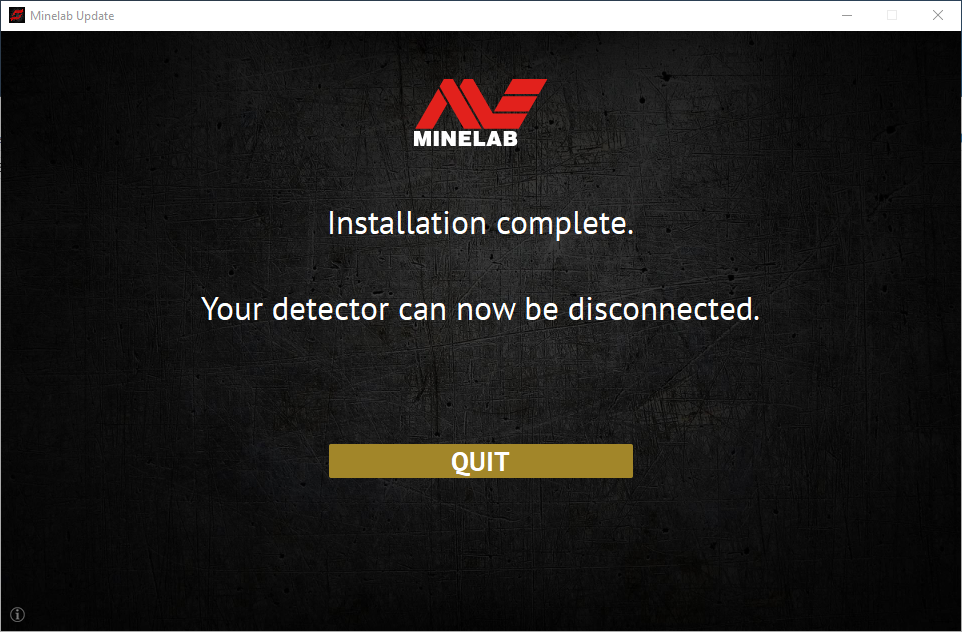 |
Swali: Kwa nini Huduma ya Usasishaji ya Minelab (MUU) haiunganishi kwenye kigunduzi changu?
Jibu: Hakikisha kigunduzi chako cha EQUINOX 600 / 800 kimeunganishwa kwenye Kompyuta yako kupitia kebo ya sumaku ya USB/Kuchaji, na kuwashwa na kuhakikisha kuwa kuna tukio moja tu la MUU inayofanya kazi. Angalia kontakt magnetic ni vizuri ameketi juu ya detector. Jaribu kuanzisha upya MUU. Ikiwa bado huwezi kuunganisha, zima kigunduzi, funga na uwashe tena MUU, na unganishe tena na uwashe kigunduzi chako.
MUU hii haitawasiliana na vigunduzi vya EQUINOX 700 / 900.
Swali: Ni nini kitatokea ikiwa kigunduzi kitatenganishwa wakati wa kusakinisha sasisho?
J: MUU inaweza kurejesha utendakazi wa kigunduzi baada ya kukatwa kwa muunganisho wowote wakati wa kusasisha. Zima kigunduzi, funga na uanze upya MUU, na uwashe na uunganishe kigunduzi kwenye kompyuta yako. Skrini ya kigunduzi inaweza kubaki tupu, lakini MUU itaona kigunduzi na kutoa toleo jipya. Sakinisha sasisho na kigunduzi kitapona.
Swali: Kwa nini nimepoteza mipangilio ya kigunduzi changu wakati wa kusasisha?
J: Kutumia toleo la zamani la MUU kunaweza kusababisha mipangilio yako kuwekwa upya kwa mipangilio ya kiwandani ikiwa kuboresha/kushusha kati ya matoleo mapya zaidi na ya awali. Hakikisha kuwa umefuta toleo lolote la awali la MUU kabla ya kupakua toleo jipya kutoka kwa tovuti ya Minelab.
Swali: Ninaweza kupata wapi MUU na programu mpya ya EQUINOX 600 / 800?
A: Pakua MUU kutoka ukurasa wa EQUINOX 600 au EQUINOX 800 kwenye Tovuti ya Minelab, chini ya 'Vipakuliwa'.
Swali: Msaada! Kigunduzi changu hakifanyi kazi baada ya kusasisha!
J: Usijali, MUU inaweza kurejesha kigunduzi kila wakati ikiwa sasisho litakatizwa. Washa kigunduzi tu, unganisha kwenye Kompyuta inayoendesha MUU na uanze upya usasishaji.