
Di Minelab, kami mendapat semangat anda. Dan seperti anda, kami tidak pernah meninggalkan mana-mana batu yang belum dibuka. Ia adalah keseronokan dan tekad yang sama yang mendorong kita untuk membuat setiap produk dan setiap inovasi yang lebih baik.
Sasaran feros yang sukar - musuh biasa untuk semua detektor. Itu adalah sehingga EQUINOX. Tekan muat turun pada kemas kini EQUINOX kami untuk membuat topi botol yang menjengkelkan, kuku berkarat dan lain-lain menimbulkan sasaran masa lampau. Letakkan Util Kemaskini Minelab dan anda sedang dalam perjalanan. Ia mudah. Anda akan mengalami ciri Bias yang dipertingkatkan, latar belakang EQUINOX 600 yang lebih baik dan banyak lagi.
Peningkatan Bias Besi
Iron Bias telah dipertingkatkan dengan penambahan profil seting Iron Bias yang baru. Pengaturan EQUINOX Iron Bias 'FE' yang asal masih akan tersedia, tetapi kini terdapat pilihan untuk beralih ke tetapan Iron Bias 'F2' baru, yang mempunyai keupayaan yang lebih baik untuk menolak pelbagai sasaran besi yang lebih luas, termasuk botol topi.
Kecerahan Latar Belakang EQUINOX 600
EQUINOX 600 kini mempunyai keupayaan untuk menyesuaikan kecerahan latar ke tambahan 'Rendah' yang sepadan dengan tetapan minimum pada EQUINOX 800. Kecerahan 'Rendah' ini sesuai untuk mengesan pada waktu malam dan dalam keadaan cahaya yang rendah.
Minimum System Requirements:
USB 2.0 port
EQUINOX USB Charging Cable with Magnetic Connector
Windows 10
50 MB of hard drive space
20 MB of RAM
MAC OS
Greater than 10.13 High Sierra
50 MB of hard drive space
30 MB of RAM
Note:
Important: Do not turn off or disconnect the EQUINOX 600 / 800 during the update process.
Download the Update Utility 2.0.1
EQUINOX 600 / 800 Update Utility (Windows)
EQUINOX 600 / 800 Update Utility (Mac)
Once the MUU is downloaded, open the application and follow these instructions:
|
1. Connect the EQUINOX 600 / 800 to the computer USB port using the magnetic charging cable and turn on the detector. |
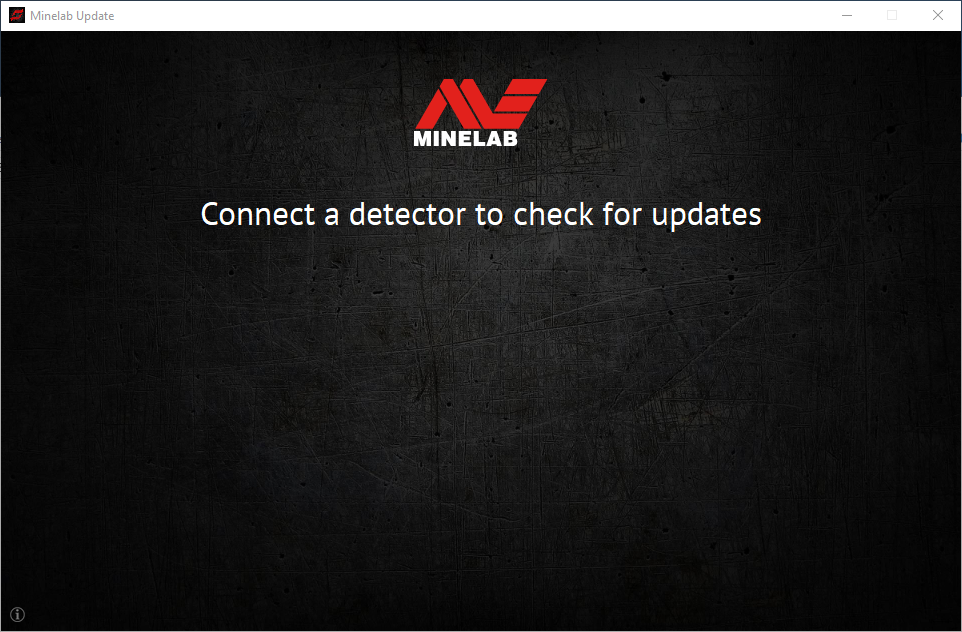 |
|
2. When the EQUINOX 600 / 800 is identified, the MUU will communicate with the detector and determine the current software version. |
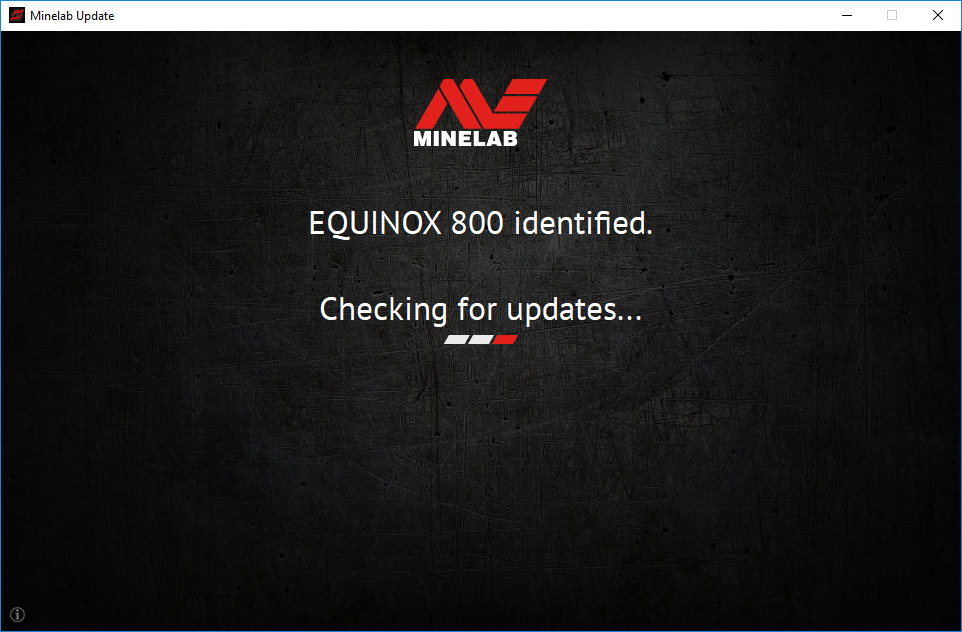 |
|
3. If an update is available, the MUU will display Updates are available for your detector. Click INSTALL to begin the upgrade or QUIT to close the MUU. |
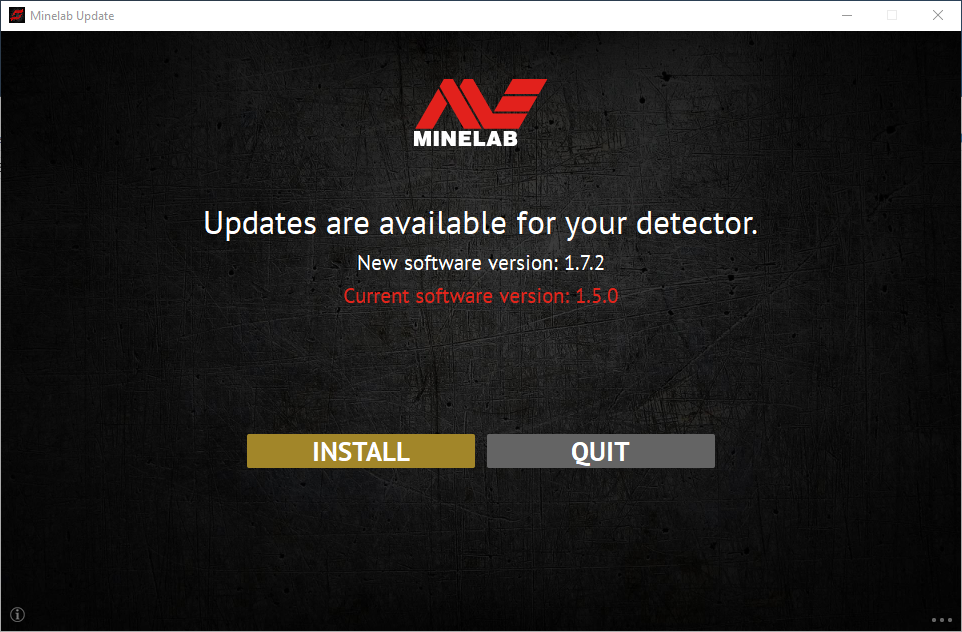 |
|
4. If the metal detector is up to date, the application will display Your detector is up to date and prompt you to QUIT the application. |
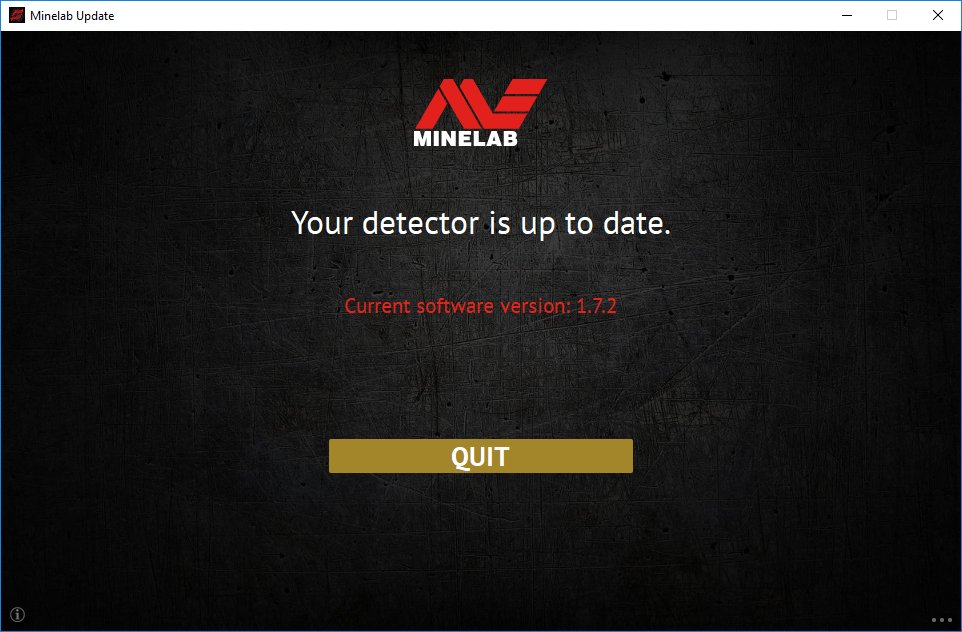 |
|
5. The EQUINOX 600 / 800 screen will go blank during the update; a green LED on the top left corner of the control box will blink rapidly while the update is in progress. |
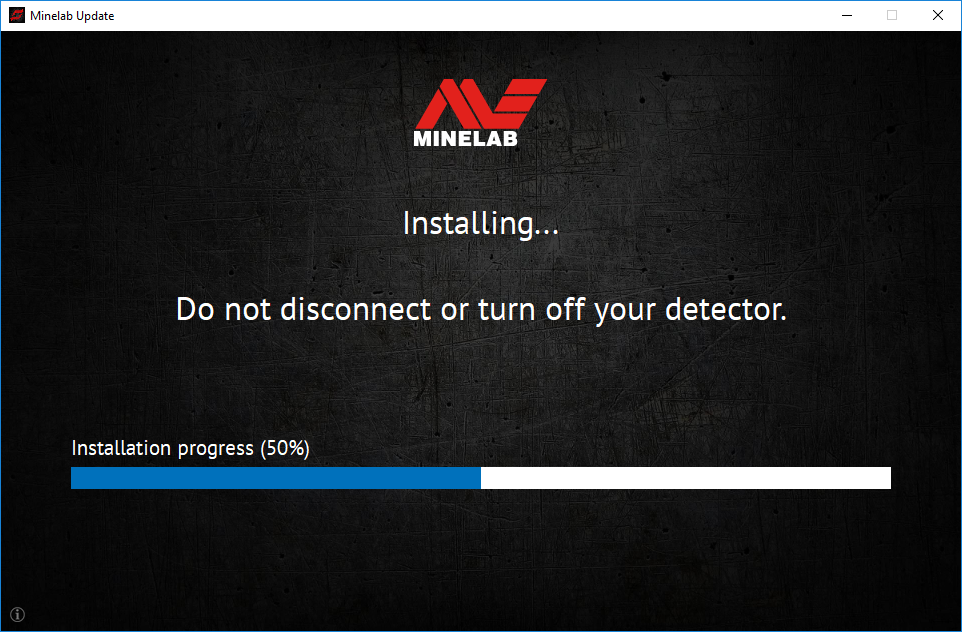 |
|
6. Installation will take approximately 1 minute. Once the upgrade is complete, the EQUINOX 600 / 800 will restart and the MUU will prompt you to disconnect the detector and QUIT the application. Note: Close the application and reopen if updating multiple EQUINOX 600 / 800 detectors |
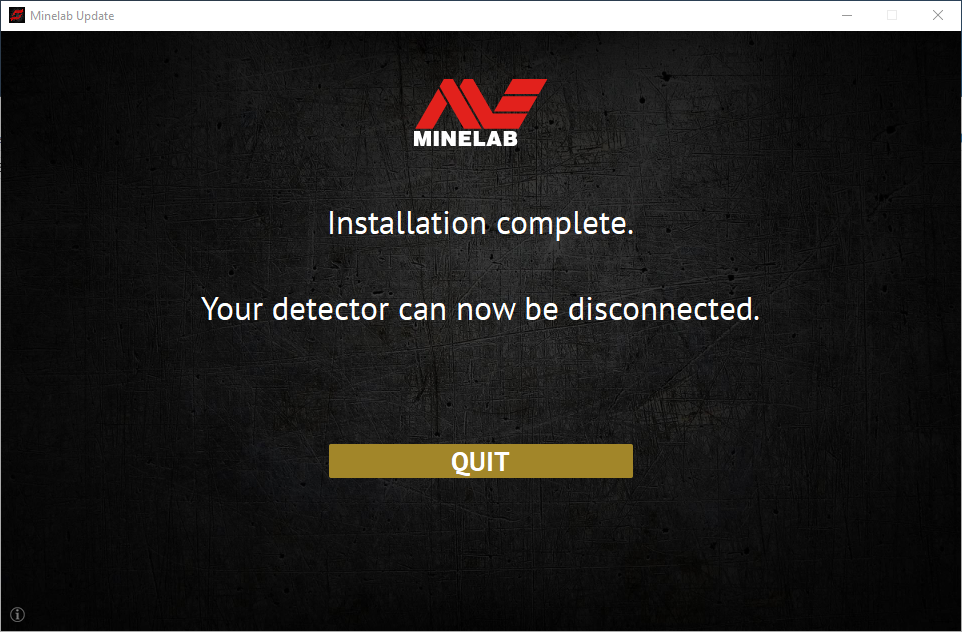 |
S: Mengapakah Utiliti Kemas Kini Minelab (MUU) tidak bersambung ke pengesan saya?
J: Pastikan pengesan EQUINOX 600 / 800 anda disambungkan ke PC anda melalui kabel USB/Pengecas magnetik, dan dihidupkan dan pastikan hanya terdapat satu contoh MUU yang berjalan. Periksa penyambung magnetik diletakkan dengan betul pada pengesan. Cuba mulakan semula MUU. Jika anda masih tidak dapat menyambung, matikan pengesan, tutup dan mulakan semula MUU, dan sambung semula dan hidupkan pengesan anda.
MUU ini tidak akan berkomunikasi dengan pengesan EQUINOX 700 / 900.
S: Apakah yang berlaku jika pengesan diputuskan sambungan semasa memasang naik taraf?
J: MUU boleh memulihkan fungsi pengesan selepas sebarang pemutusan sambungan semasa naik taraf. Matikan pengesan, tutup dan mulakan semula MUU, dan hidupkan dan sambungkan pengesan ke komputer anda. Skrin pengesan mungkin kekal kosong, tetapi MUU akan melihat pengesan dan menawarkan peningkatan. Pasang naik taraf dan pengesan akan pulih.
S: Mengapa saya kehilangan tetapan pengesan saya semasa naik taraf?
J: Menggunakan versi lama MUU boleh menyebabkan tetapan anda ditetapkan semula kepada pratetap kilang jika menaik taraf/menurun taraf antara versi terkini dan terdahulu. Pastikan anda memadamkan mana-mana versi MUU terdahulu sebelum memuat turun versi baharu daripada tapak web Minelab.
S: Di manakah saya boleh mencari MUU dengan perisian EQUINOX 600 / 800 baharu?
J: Muat turun MUU dari halaman EQUINOX 600 atau EQUINOX 800 di Laman Web Minelab, di bawah 'Muat Turun'.
S: Tolong! Pengesan saya tidak berfungsi selepas naik taraf!
J: Jangan risau, MUU sentiasa boleh memulihkan pengesan sekiranya peningkatan terganggu. Hanya hidupkan pengesan, sambungkan ke PC yang menjalankan MUU dan mulakan semula naik taraf.