
ที่ Minelab เราได้รับแรงบันดาลใจจากคุณ และเช่นเดียวกับคุณเราไม่เคยทิ้งก้อนกรวดใด ๆ มันเป็นความมุ่งมั่นและความมุ่งมั่นแบบเดียวกันที่ผลักดันให้เราสร้างทุกผลิตภัณฑ์และทุกนวัตกรรมที่ดีขึ้นมาก
เป้าหมายเหล็กที่ยาก - ศัตรูทั่วไปสำหรับนักตรวจจับทั้งหมด นั่นคือจนกระทั่ง EQUINOX กดดาวน์โหลดในการอัปเดต EQUINOX ของเราเพื่อสร้างฝาขวดที่น่ารำคาญเล็บที่เป็นสนิมและเป้าหมายที่ผิดพลาดอื่น ๆ ในอดีต เปิดไฟ Minelab Update Utility และคุณก็พร้อมแล้ว มันง่ายมาก คุณจะได้สัมผัสกับคุณสมบัติ Iron Bias ที่ได้รับการปรับปรุงการปรับปรุงแบ็คไลท์ EQUINOX 600 และอื่น ๆ อีกมากมาย
ปรับปรุงอคติเหล็ก
Iron Bias ได้รับการปรับปรุงด้วยการเพิ่มโปรไฟล์การตั้งค่า Iron Bias ใหม่ การตั้งค่าเดิมของ EQUINOX Iron Bias จะยังคงมีอยู่ แต่ตอนนี้มีตัวเลือกให้เปลี่ยนเป็นการตั้งค่า Iron Bias 'F2' ใหม่ซึ่งมีความสามารถที่ดีขึ้นในการปฏิเสธเป้าหมายเหล็กที่มีความยากมากซึ่งรวมถึงขวด หมวก
ความสว่างแบ็คไลท์ของ EQUINOX 600
ตอนนี้ EQUINOX 600 มีความสามารถในการปรับความสว่างของแสงไฟให้เป็นการตั้งค่าเพิ่มเติม 'ต่ำ' ที่ตรงกับการตั้งค่าขั้นต่ำบน EQUINOX 800 ความสว่าง 'ต่ำ' นี้เหมาะสำหรับการตรวจจับในเวลากลางคืนและในสภาพแสงน้อย
Minimum System Requirements:
USB 2.0 port
EQUINOX USB Charging Cable with Magnetic Connector
Windows 10
50 MB of hard drive space
20 MB of RAM
MAC OS
Greater than 10.13 High Sierra
50 MB of hard drive space
30 MB of RAM
Note:
Important: Do not turn off or disconnect the EQUINOX 600 / 800 during the update process.
Download the Update Utility 2.0.1
EQUINOX 600 / 800 Update Utility (Windows)
EQUINOX 600 / 800 Update Utility (Mac)
Once the MUU is downloaded, open the application and follow these instructions:
|
1. Connect the EQUINOX 600 / 800 to the computer USB port using the magnetic charging cable and turn on the detector. |
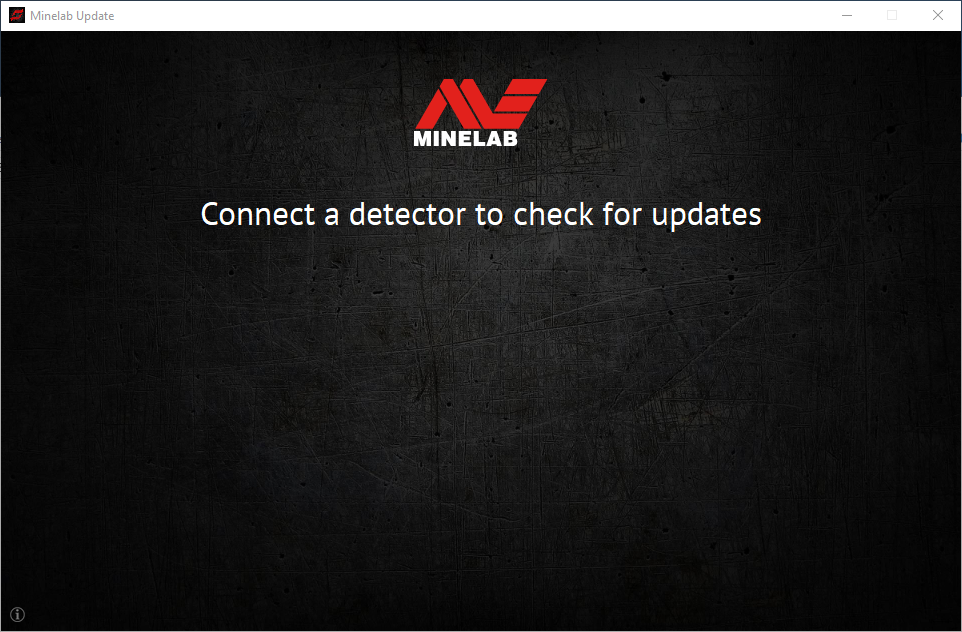 |
|
2. When the EQUINOX 600 / 800 is identified, the MUU will communicate with the detector and determine the current software version. |
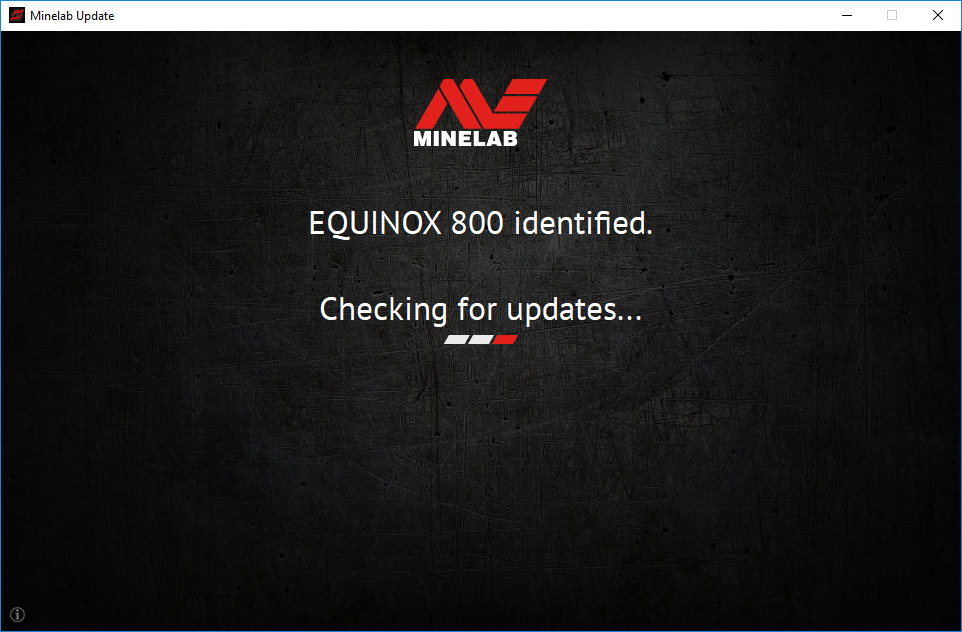 |
|
3. If an update is available, the MUU will display Updates are available for your detector. Click INSTALL to begin the upgrade or QUIT to close the MUU. |
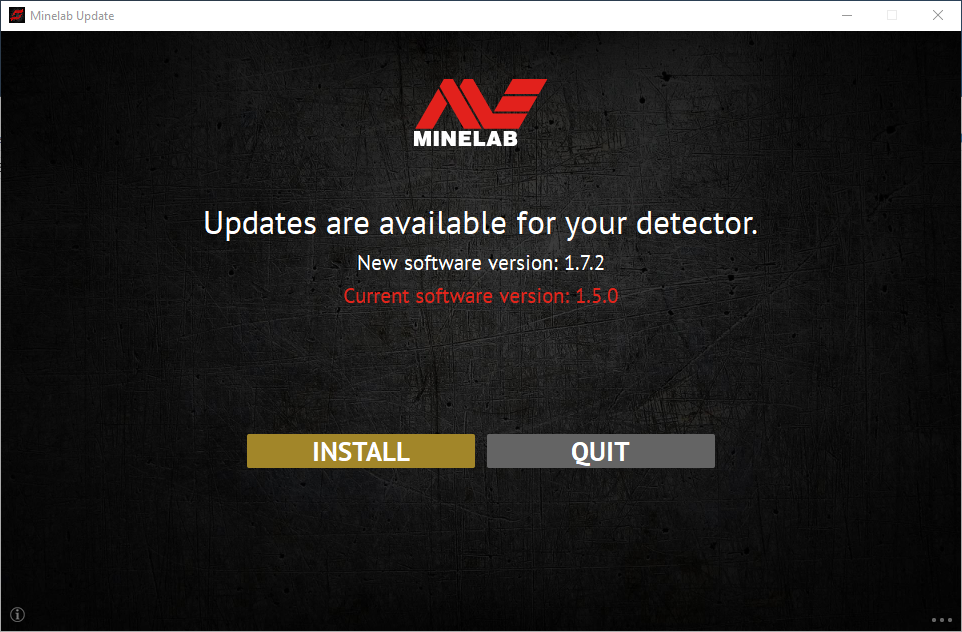 |
|
4. If the metal detector is up to date, the application will display Your detector is up to date and prompt you to QUIT the application. |
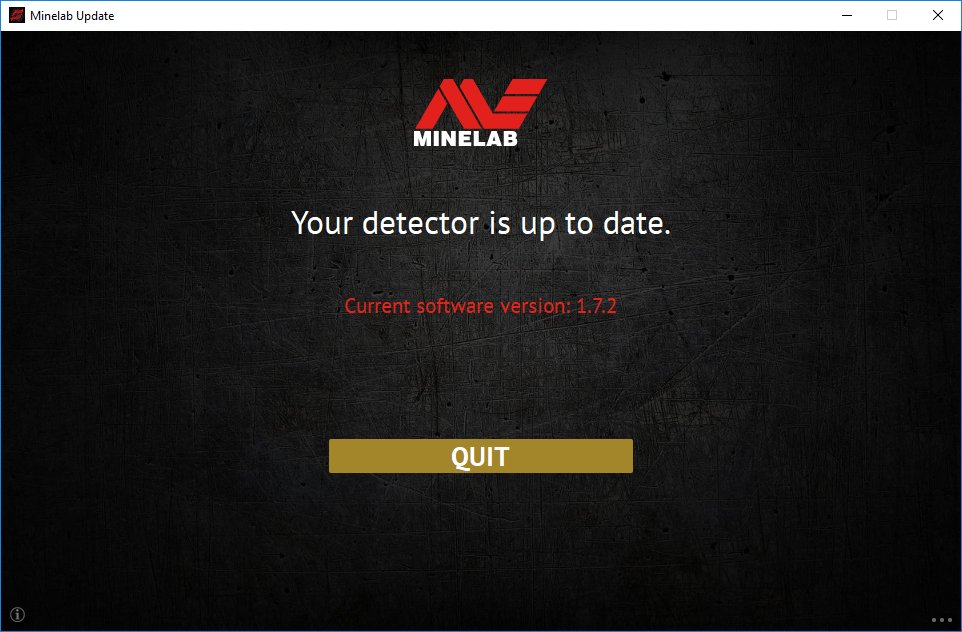 |
|
5. The EQUINOX 600 / 800 screen will go blank during the update; a green LED on the top left corner of the control box will blink rapidly while the update is in progress. |
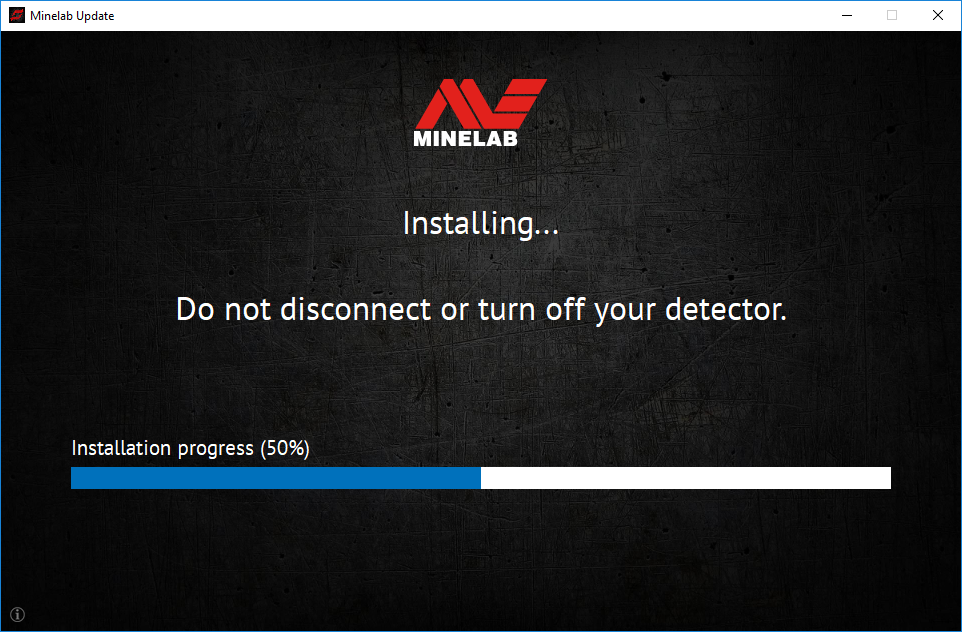 |
|
6. Installation will take approximately 1 minute. Once the upgrade is complete, the EQUINOX 600 / 800 will restart and the MUU will prompt you to disconnect the detector and QUIT the application. Note: Close the application and reopen if updating multiple EQUINOX 600 / 800 detectors |
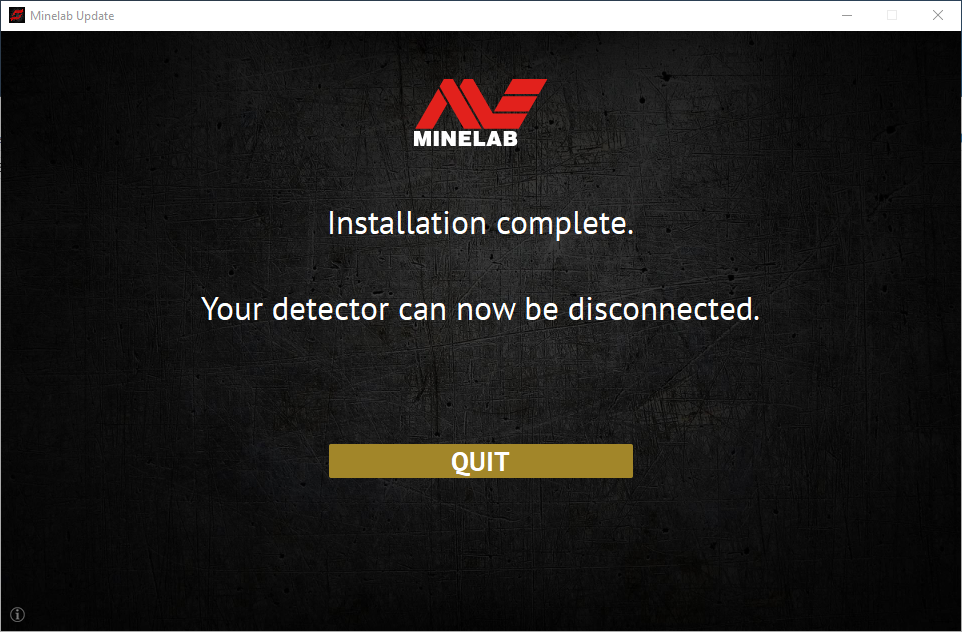 |
ถาม: เหตุใด Minelab Update Utility (MUU) ถึงไม่เชื่อมต่อกับเครื่องตรวจจับของฉัน
A: ตรวจสอบให้แน่ใจว่าเครื่องตรวจจับ EQUINOX 600 / 800 ของคุณเชื่อมต่อกับพีซีของคุณผ่านสาย USB/สายชาร์จแบบแม่เหล็ก และเปิดเครื่อง และตรวจสอบว่ามีเพียง MUU หนึ่งเครื่องเท่านั้นที่กำลังทำงานอยู่ ตรวจสอบว่าขั้วต่อแม่เหล็กเสียบเข้ากับเครื่องตรวจจับอย่างถูกต้อง ลองรีสตาร์ท MUU หากยังคงเชื่อมต่อไม่ได้ ให้ปิดเครื่องตรวจจับ ปิดและรีสตาร์ท MUU จากนั้นเชื่อมต่อและเปิดเครื่องตรวจจับของคุณอีกครั้ง
MUU นี้จะไม่สื่อสารกับเครื่องตรวจจับ EQUINOX 700 / 900
ถาม: จะเกิดอะไรขึ้นหากเครื่องตรวจจับถูกตัดการเชื่อมต่อขณะติดตั้งการอัปเกรด?
A: MUU สามารถกู้คืนฟังก์ชันการทำงานของเครื่องตรวจจับได้หลังจากการตัดการเชื่อมต่อระหว่างการอัปเกรด ปิดเครื่องตรวจจับ ปิดและรีสตาร์ท MUU จากนั้นเปิดและเชื่อมต่อเครื่องตรวจจับเข้ากับคอมพิวเตอร์ของคุณ หน้าจอเครื่องตรวจจับอาจยังคงว่างเปล่า แต่ MUU จะเห็นเครื่องตรวจจับและเสนอการอัปเกรด ติดตั้งการอัปเกรดและเครื่องตรวจจับจะกู้คืน
ถาม: เหตุใดฉันจึงสูญเสียการตั้งค่าเครื่องตรวจจับในระหว่างการอัปเกรด
A: การใช้ MUU เวอร์ชันเก่าอาจทำให้การตั้งค่าของคุณถูกรีเซ็ตเป็นค่าที่ตั้งไว้จากโรงงานหากอัปเกรด/ดาวน์เกรดระหว่างเวอร์ชันล่าสุดกับเวอร์ชันก่อนหน้า ตรวจสอบให้แน่ใจว่าคุณลบ MUU เวอร์ชันก่อนหน้าทั้งหมดออกก่อนดาวน์โหลดเวอร์ชันใหม่จากเว็บไซต์ Minelab
ถาม: ฉันสามารถค้นหา MUU พร้อมซอฟต์แวร์ EQUINOX 600 / 800 ใหม่ได้ที่ไหน
ตอบ: ดาวน์โหลด MUU จากหน้า EQUINOX 600 หรือ EQUINOX 800 บนเว็บไซต์ Minelab ภายใต้หัวข้อ "ดาวน์โหลด"
ถาม: ช่วยด้วย! เครื่องตรวจจับของฉันใช้งานไม่ได้หลังจากการอัปเกรด!
A: ไม่ต้องกังวล MUU สามารถกู้คืนเครื่องตรวจจับได้เสมอในกรณีที่การอัปเกรดถูกขัดจังหวะ เพียงเปิดเครื่องตรวจจับ เชื่อมต่อกับพีซีที่รัน MUU แล้วเริ่มการอัปเกรดใหม่