
在Minelab,我们得到您的热情。和你一样,我们永远不会忘记任何一块石头。同样的勇气和决心促使我们将每件产品和每项创新都做得更好。
困难的铁质目标 - 所有探测器的共同敌人。那是直到EQUINOX。点击我们的EQUINOX更新下载,让那些讨厌的瓶盖,生锈的钉子和其他打击目标成为过去。启动Minelab Update Utility,即可开始使用。这很简单。您将体验到增强的铁偏置功能,改进的EQUINOX 600背光等等。
改善铁偏见
通过添加新的Iron Bias设置配置文件,Iron Bias得到了增强。最初的EQUINOX Iron Bias'FE'设置仍然可用,但现在可以选择切换到新的Iron Bias'F2'设置,这些设置具有更强的功能,可以拒绝更广泛的难度铁靶,包括瓶子帽。
EQUINOX 600背光亮度
EQUINOX 600现在能够将背光亮度调节到符合EQUINOX 800最小设置的额外“低”设置。这种“低”亮度非常适合在夜间和弱光条件下进行检测。
Minimum System Requirements:
USB 2.0 port
EQUINOX USB Charging Cable with Magnetic Connector
Windows 10
50 MB of hard drive space
20 MB of RAM
MAC OS
Greater than 10.13 High Sierra
50 MB of hard drive space
30 MB of RAM
Note:
Important: Do not turn off or disconnect the EQUINOX 600 / 800 during the update process.
Download the Update Utility 2.0.1
EQUINOX 600 / 800 Update Utility (Windows)
EQUINOX 600 / 800 Update Utility (Mac)
Once the MUU is downloaded, open the application and follow these instructions:
|
1. Connect the EQUINOX 600 / 800 to the computer USB port using the magnetic charging cable and turn on the detector. |
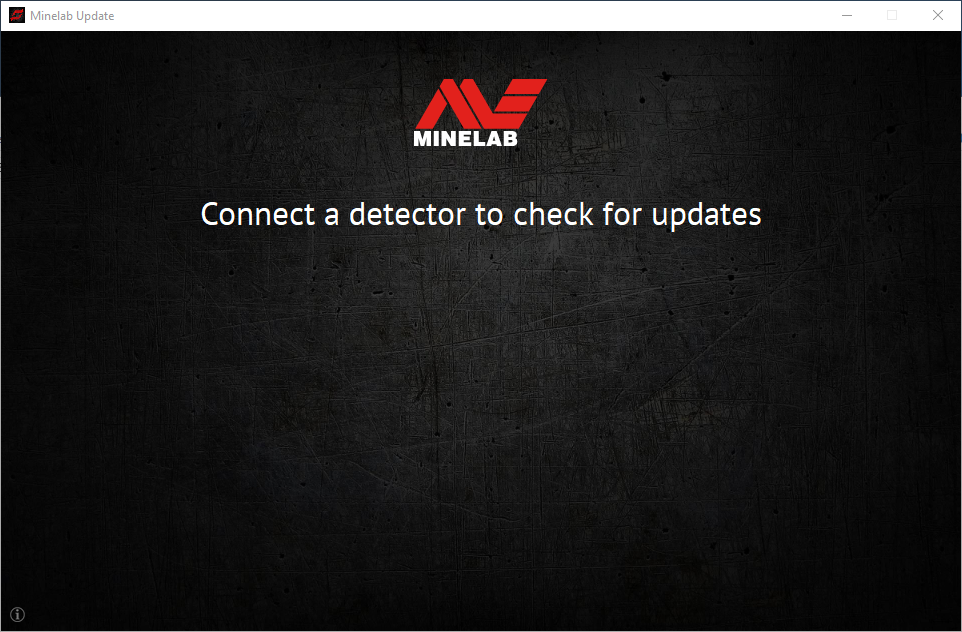 |
|
2. When the EQUINOX 600 / 800 is identified, the MUU will communicate with the detector and determine the current software version. |
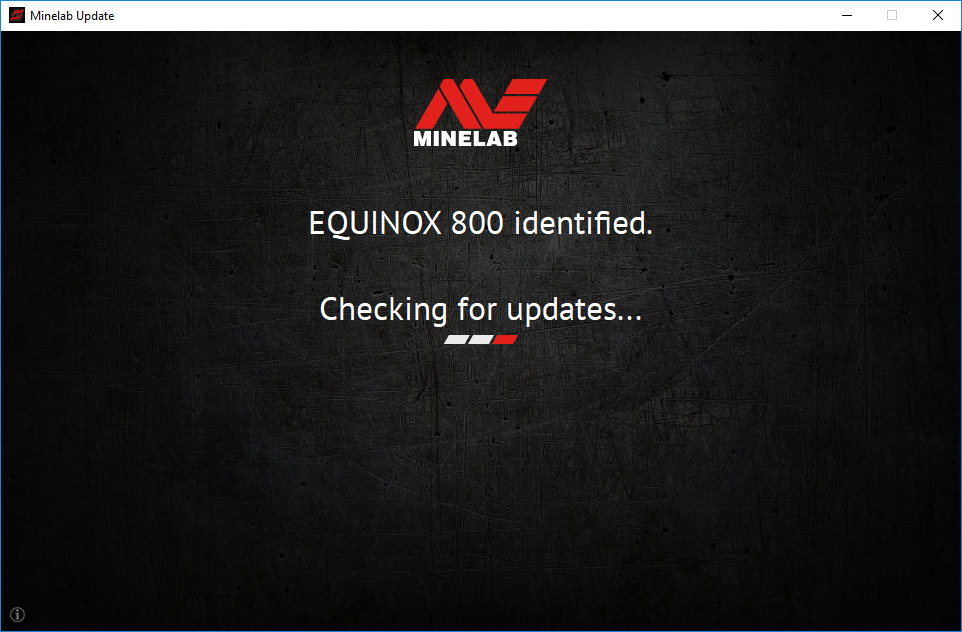 |
|
3. If an update is available, the MUU will display Updates are available for your detector. Click INSTALL to begin the upgrade or QUIT to close the MUU. |
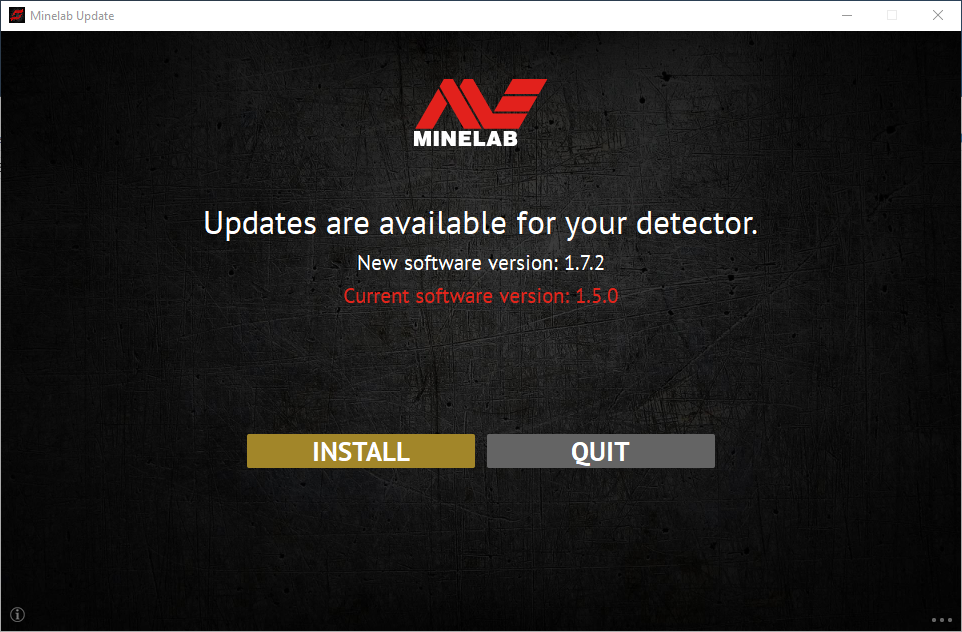 |
|
4. If the metal detector is up to date, the application will display Your detector is up to date and prompt you to QUIT the application. |
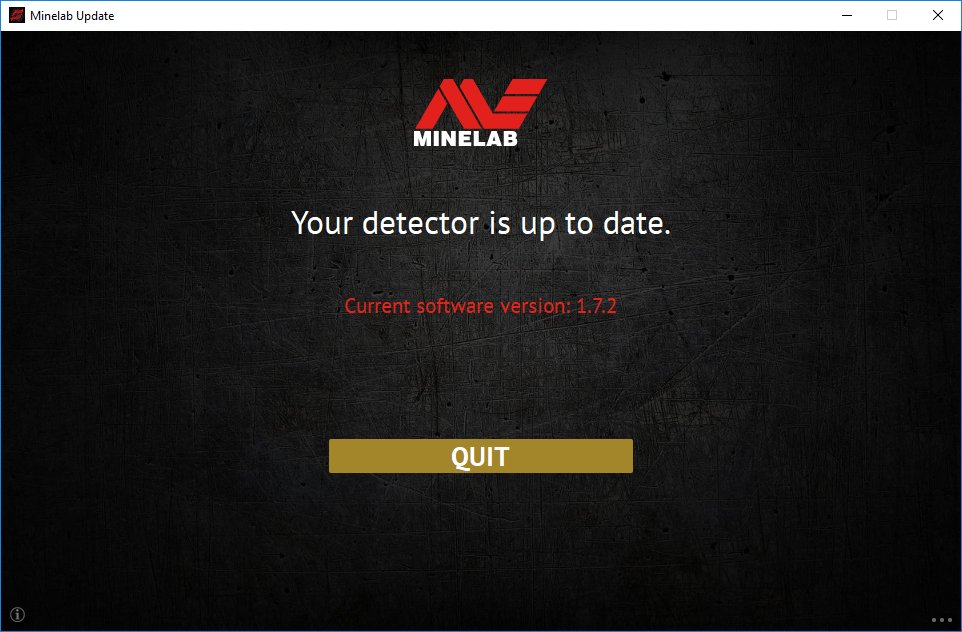 |
|
5. The EQUINOX 600 / 800 screen will go blank during the update; a green LED on the top left corner of the control box will blink rapidly while the update is in progress. |
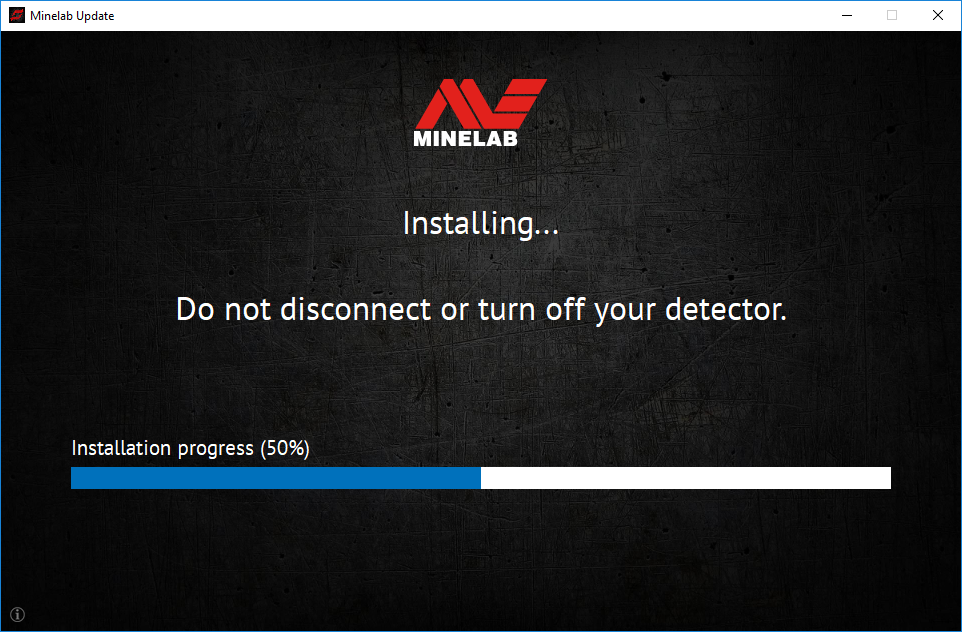 |
|
6. Installation will take approximately 1 minute. Once the upgrade is complete, the EQUINOX 600 / 800 will restart and the MUU will prompt you to disconnect the detector and QUIT the application. Note: Close the application and reopen if updating multiple EQUINOX 600 / 800 detectors |
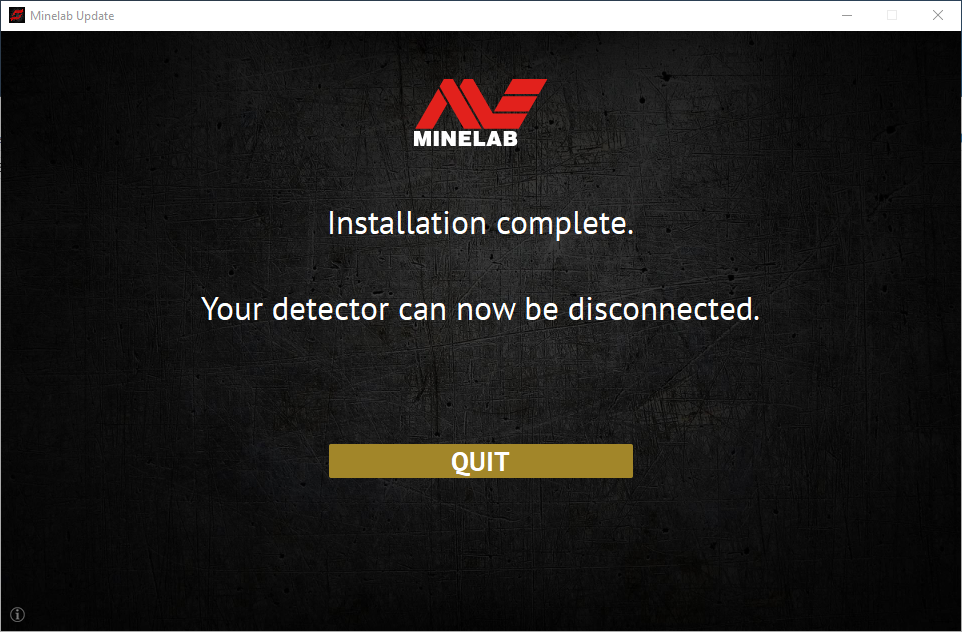 |
问:为什么 Minelab 更新实用程序 (MUU) 无法连接到我的探测器?
答:确保您的 EQUINOX 600 / 800 探测器通过磁性 USB/充电线连接到您的 PC,并打开电源,并确保只有一个 MUU 实例正在运行。检查磁性连接器是否正确安装在探测器上。尝试重新启动 MUU。如果仍然无法连接,请关闭探测器,关闭并重新启动 MUU,然后重新连接并打开探测器。
该 MUU 将不会与 EQUINOX 700 / 900 探测器通信。
问:如果在安装升级时探测器断开连接会发生什么情况?
答:升级期间发生任何断线后,MUU 都可以恢复探测器功能。关闭探测器,关闭并重新启动 MUU,然后打开探测器并将其连接到计算机。探测器屏幕可能保持空白,但 MUU 会看到探测器并提供升级。安装升级后,探测器将恢复。
问:为什么我在升级过程中丢失了探测器设置?
答:如果在最新版本和早期版本之间升级/降级,使用旧版本的 MUU 可能会导致您的设置被重置为出厂预设。在从 Minelab 网站下载新版本之前,请确保删除 MUU 的任何先前版本。
问:我可以在哪里找到新 EQUINOX 600 / 800 软件的 MUU?
答:从 Minelab 网站的 EQUINOX 600 或 EQUINOX 800 页面的“下载”下下载 MUU。
问:救命!升级后我的探测器无法使用!
答:不用担心,如果升级中断,MUU 始终可以恢复探测器。只需打开探测器电源,连接到运行 MUU 的 PC,然后重新启动升级即可。